Puffco’s smartphone app for the Peak Pro comes with everything you need to fine-tune your sessions. Follow along as we explore everything it has to offer.
Download the App
Android Users
Simply download the Puffco Connect app from the Google Play Store to get started. Skip down to the Pair you Peak Pro section.
iOS Users
First download the Path Browser App and follow these instructions to get started. An internet connection is required to use the app with iOS devices.
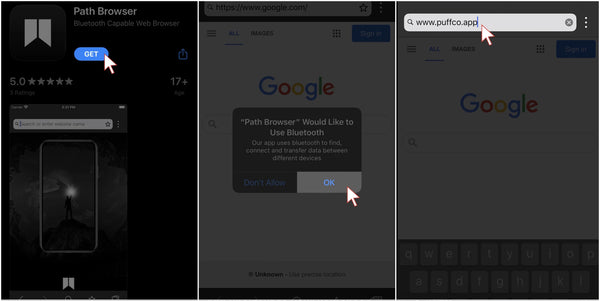


Pair your Peak Pro
First thing to do is connect your Peak Pro to the app. Click and hold the power button on your vape until it glows blue. Make sure bluetooth is enabled on your device and wait for it to find your Peak Pro.
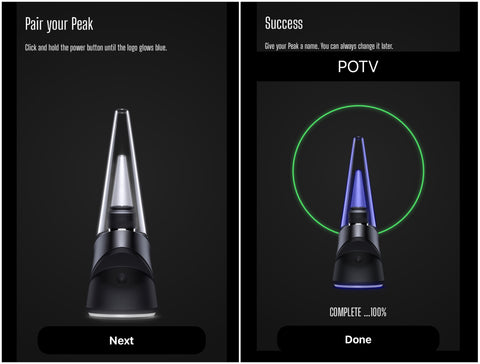
Main Screen
After all that, the main screen is where to find some handy info about your Peak Pro, such as its current battery level, heat profile, bowl temperature, and number of sessions on a daily and all-time basis.
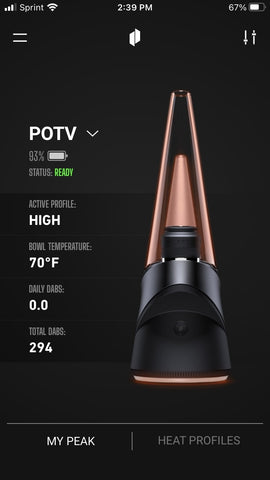
Heat profiles
Click the ‘Heat Profiles’ tab to see all the default temperature settings. Tap the “+” in the top right corner for a prompt to create a Puffco account before you can start customizing. Don’t worry, it only takes a minute to set up.
From here, you can set the exact temperature, the duration of the session, and choose whatever color you’d like for it. You can set dozens of different profiles for a variety of different experiences, whether you’re a light sipper or a heavy hitter.

Control center
At the home screen, tap the “slider” button in the top right corner to access the control center. From here, adjust the brightness of your Peak Pro lights with the slider on the left, shut them off completely, or turn your device on or off.

Lantern Mode
Customize the lights with three different light patterns with Lantern Mode: Pulse, Wave, and Disco. Pulse and Wave display the lights in a radiating or circular pattern, while Disco showcases a full-spectrum light display.
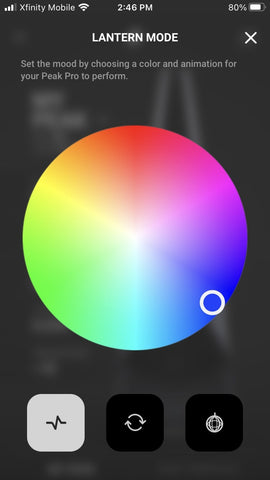
Ready Mode
Ready Mode is a slick new feature that only works with the Peak Pro Power Dock. Turn this feature on to fire up at your desired temperature as soon as you pick it up from the dock.

Boost Mode
Boost Mode extends your session for a longer draw, gradually increasing temperature for bigger hits, or both all at the same time. Once you have them set, double-click after heat up and enjoy!

Conclusion
The smartphone app is a great companion for your Peak Pro. It has everything you need to dial in your perfect session, plus a few extras to personalize your vape. The key takeaway is it’s not required. Everything you need is readily available on the Peak Pro, while the app offers features that compliment the overall experience.




